Error:
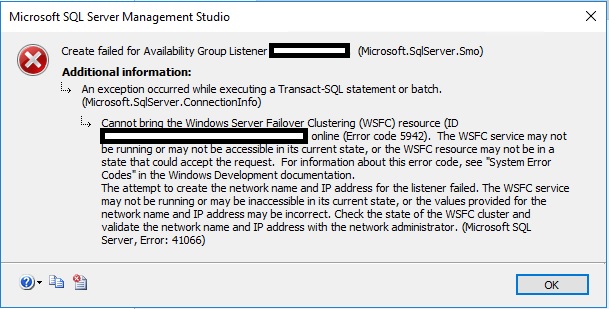
Cannot bring the Windows server fail over cluster (WSFC) resources online. (Error Code 5942). The WSFC service may not be running or may not be accessible in its currents states, or the WSFC resources may not be in a state that could accept the request. For information about this error code see “system error code” in windows development documentation
The attempt to create network name and IP address for the listener is failed. The WSFC service may not be running or may not be accessible in its currents states or the value provide for the network name and IP address may be incorrect. Check the state of the WSFC cluster and validate network name and IP address with network administrator. (Microsoft SQL Server error 41066)
Fix:
- The listener object needs to be created ahead of time in AD and set to inactive. The cluster object needs to be given full control to the listener object.
- The listener object and the cluster object needs to be different object with different IP address.
DNS entries:
1. This should be completed by your system administrator or someone who knows what they are doing and has the correct domain privileges.
2. Open DNS Manager. There should already be an entry for your windows cluster under your OU (organizational unit).

3. Add a static Host(A) entry for the listener.

Windows Failover Cluster Manager:
Windows Cluster name: Cluster1
You can find the cluster name within Windows Cluster Failover Manager. In the example below, the cluster name is cluster1. The only nodes (servers) that are listed should be the servers you want to create as your primary and secondaries. Do not add other servers, since we do not want those servers affecting your cluster. The cluster should be created and running without errors.

Active Directory:
SQL Server Instance name (listener) – NEW: DistListener
You can name your listener anything you want. Make it meaningful so you know that listener goes with that Availability Group (if you have more than one AG and more than one listener) or a set of servers.
Create the Active Directory Object and give permissions to the Windows Cluster name ahead of time. This should be done first so the creation of the Availability Group and listener goes smoothly.
1. This should be completed by your system administrator or someone who knows what they are doing and has the correct domain privileges.
2. Connect to a server that has “Active Directory Users and Computers” installed. Your domain controller will have it installed. Other servers can have it installed but you have to add that windows feature.
3. Open Control Panel, System and Security, Administrative Tools, then Active Directory Users and Computers.

4. Locate the same AD OU that contains the servers and the windows cluster name (Cluster1). This will be located under Computers.
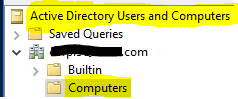

5. Create a new computer for the SQL Server listener name in this same OU: DistListener.

6. Open the new object: DistListener, go to the Security tab.
7. If you do not see the Security tab, go to View, Advanced Features. This will now allow you to see the Security Tab.


8. Choose ADD and enter the name of the Windows Cluster: Cluster1.

9. While still there, click Object Types… then Computers. Click OK. Click on windows cluster name: Cluster1$, click Check names then OK. Give this FULL CONTROL permissions.



10. Choose OK.
11. This gives the windows cluster object the permissions to bring the SQL Server Listener object online and control in the context of the cluster.
12. LAST: Very important: Locate the new object for DistListener, right click and choose DISABLE.
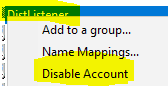
13. The new object must be created but disabled so that during the creation process it can use it only if is not in use.

Comments