After you have point your custom domain to your Azure web app, user will get a “Not secure” warning every time they visit your web app. In order to get rid of this warning message, you need to register and install a valid SSL certificate.

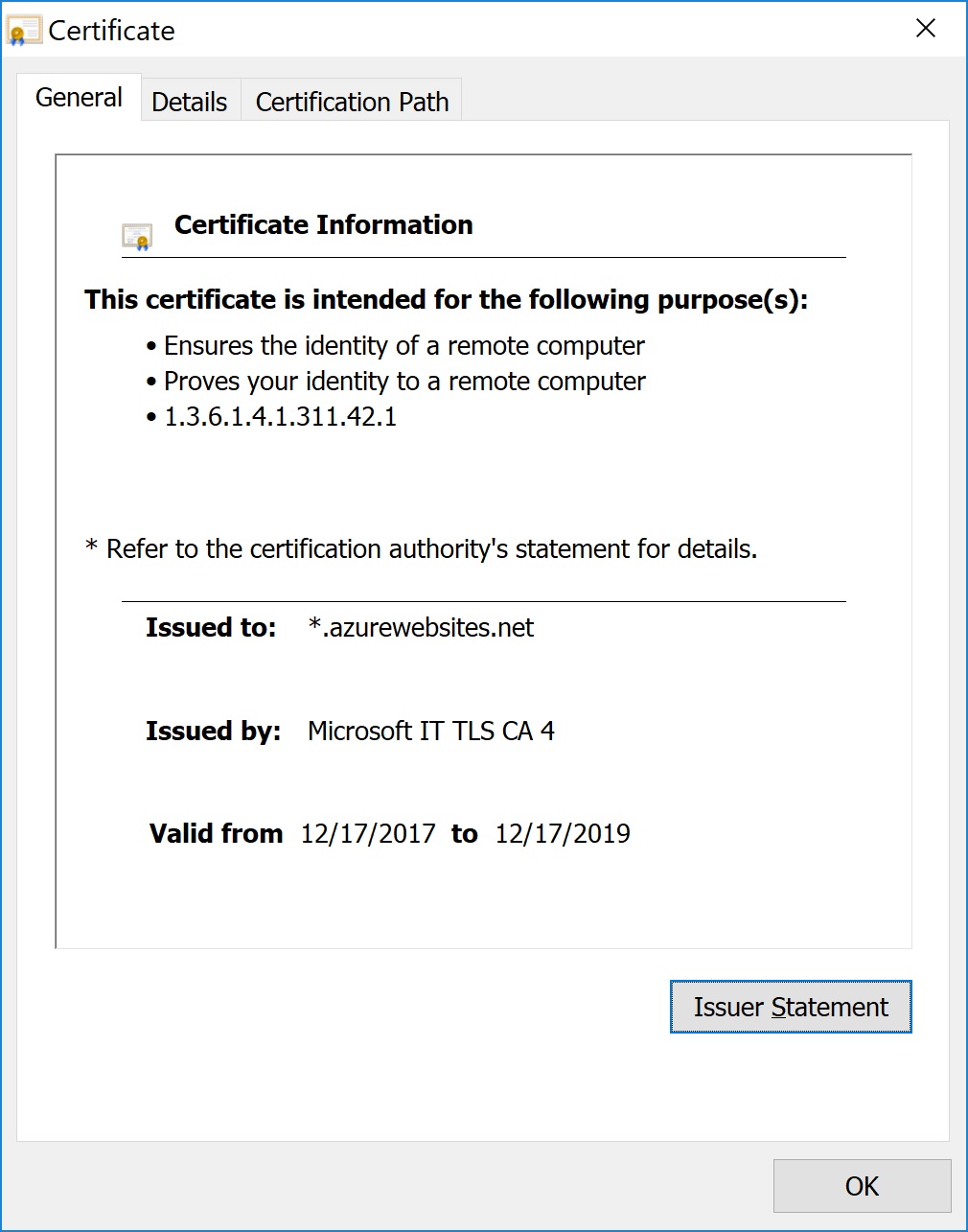
I use a vendor called SSLS.com to get a valid SSL certificate. I select the “PositiveSSL” item for $5.88/YR. It is all I need to validate one domain
www.site.com + site.com.
Note: Make sure you are receiving emails for this domain. This is how SSLS.com verify that you own the domain name.
| Steps | |
|---|---|
| 1. | Go to https://www.ssls.com/ and submit a PositiveSSL order item. |
| 2. | Enter domain name to start |
| 3. | Obtain private key from the site. Download directly from browser. |
| 4. | Company will send you the cert files in email. |
| 5. | Download OpenSSL for Windows |
| 6. | Generate PFX (Private Certificates) from Key file and Certificate file. Provide a password Private Key (from download) + Certificate (from email) = PFX file (via OpenSSL) |
| 7. | Go to Portal.Azure.com → App Service → SSL Settings → Private CertificateUpload pfx file. |
| 8. | Bind both domain.com and www.domain.com to certificate.Select SNI SSL type. |
| 9. | https://www.eugenechiang.com will now be working. |
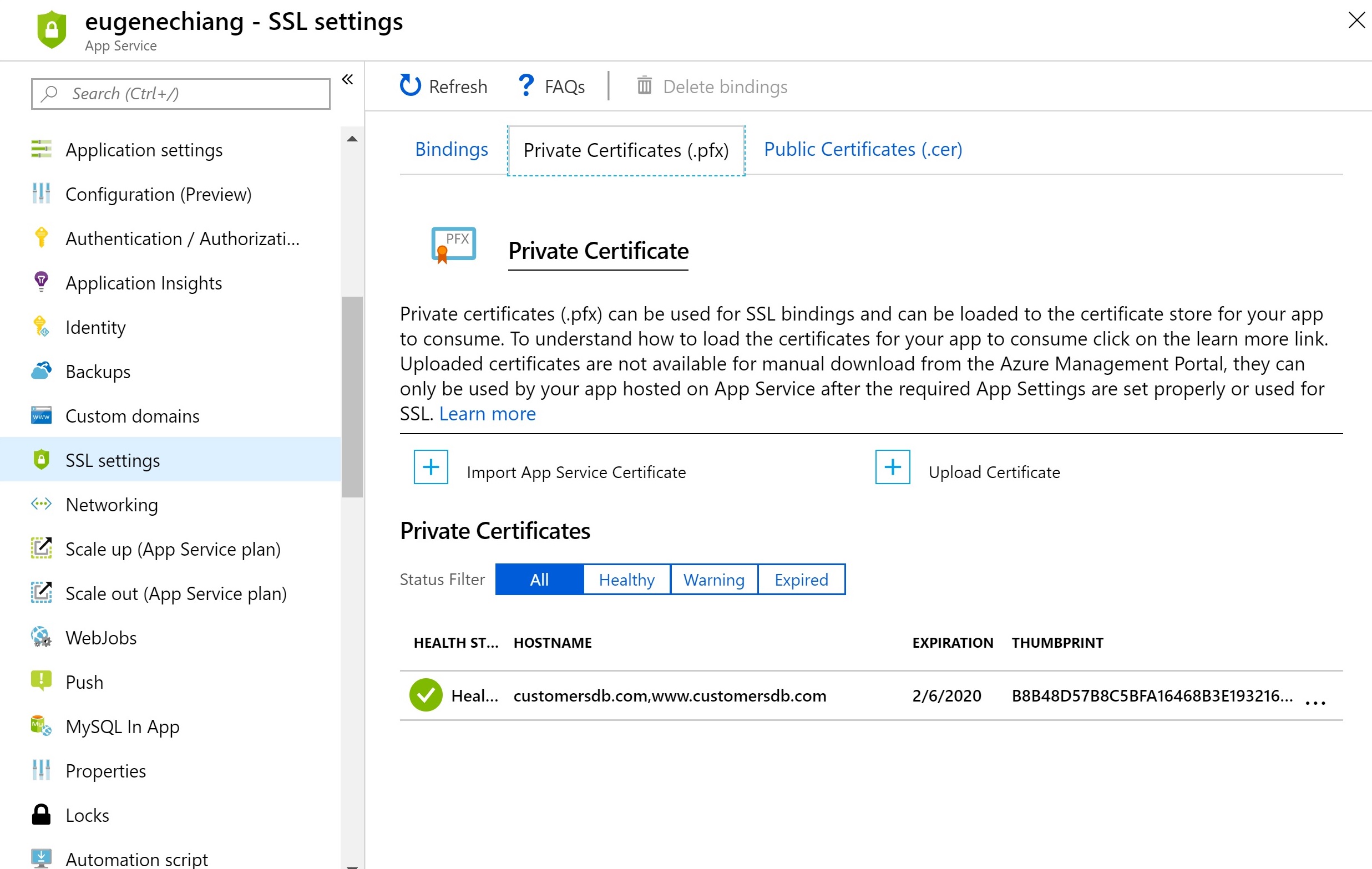
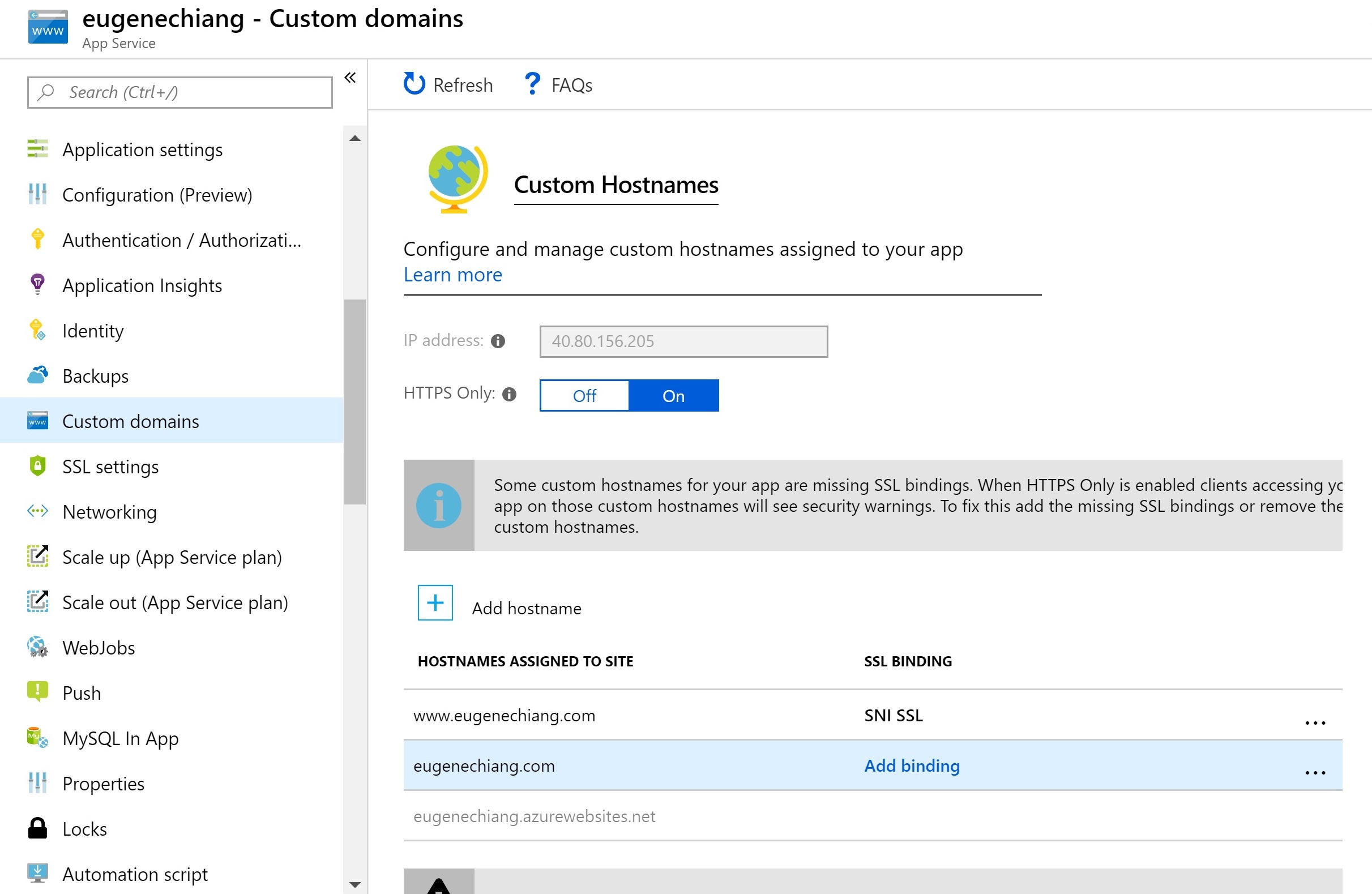
Afterwards, your web app should show a valid certificate.
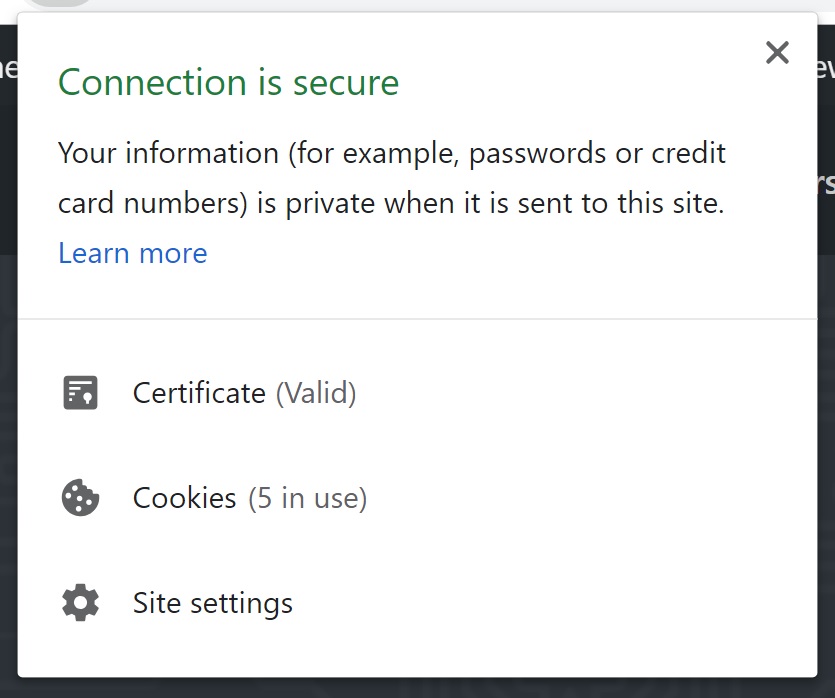
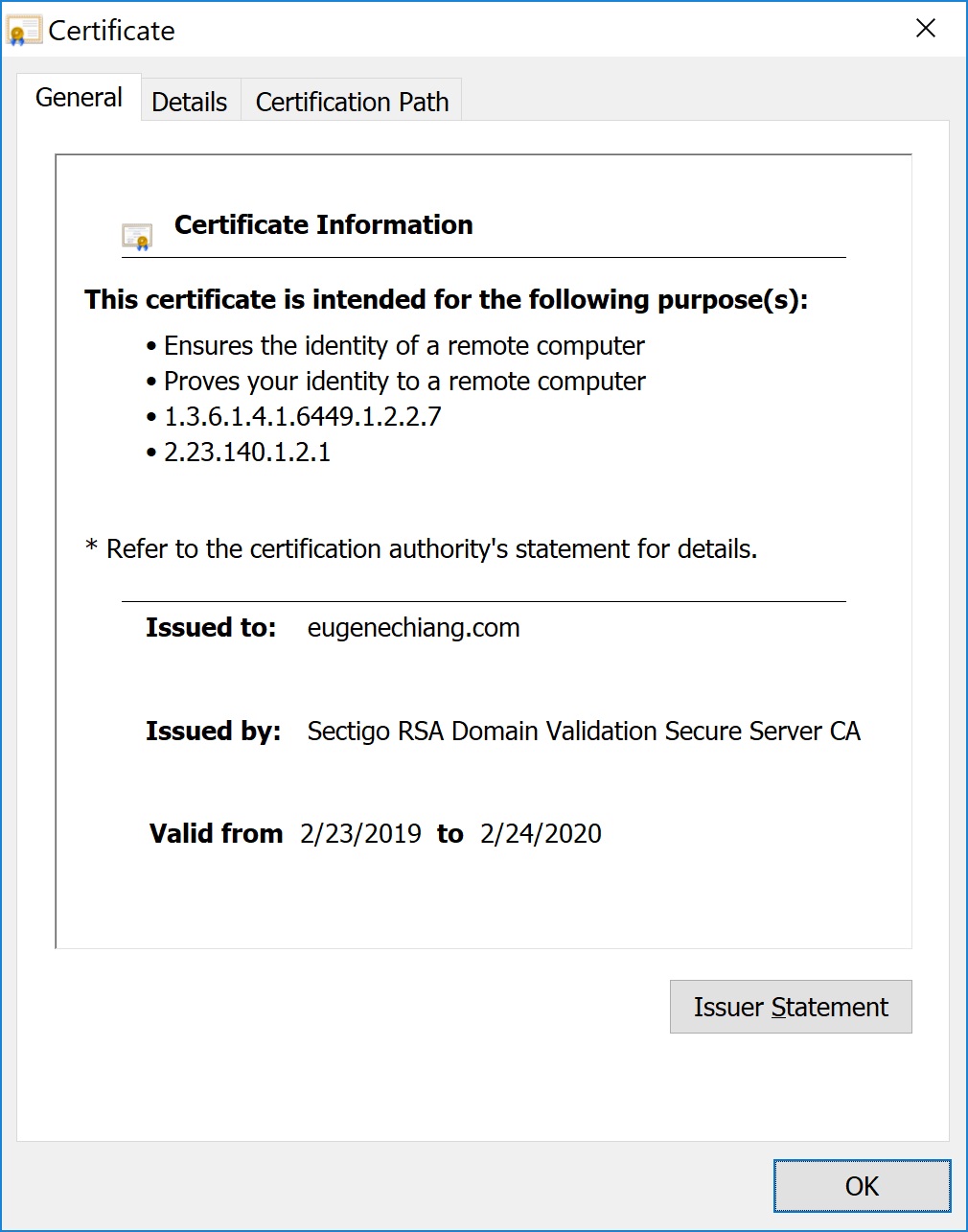
Comments