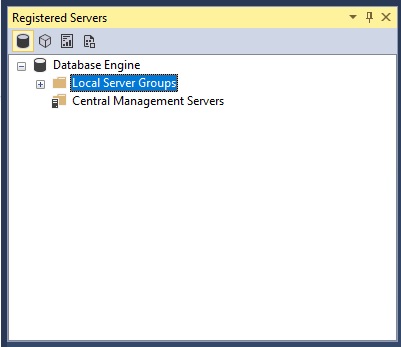
Registering a server in SQL Server Management Studio allows you to store the server connection information for future connections.There are three ways to register a server in SQL Server Management Studio.
- Local instances of SQL Server are automatically registered during the first launch of Management Studio after its installation.
- You can also initiate the automatic registration process at any time, to restore the registration of local server instances.
- Lastly, you can register a server using the Registered Servers tool in SQL Server Management Studio.
Benefits of Registered Servers
With Registered Servers you can:
- Register servers to preserve the connection information.
- Determine if a registered server is running.
- Easily connect Object Explorer and Query Editor to a registered server.
- Edit or delete the registration information for a registered server.
- Create groups of servers.
- Provide user-friendly names for registered servers by providing a value in the Registered server name box that is different from the Server name list.
- Provide detailed descriptions for registered servers.
- Provide detailed descriptions of registered server groups.
- Export registered server groups.
- Import registered server groups.
- View the SQL Server log files for online or offline instances of SQL Server.
Other Benefits
- You can also Import/Export the list to share with others. (Registered Servers Files *.regsrvr)
- Color code different servers and environments.
- Run one query against multiple servers at once for all servers in same folder group.
Comments